Steps to Use 1 Key Web Search:
You are free to redistribute this without modification. You may not charge for this redistribution. If you wish to redistribute a modified version, you must have permission from the author.
1 Key Web Search was deliberately made to be simple and compact and only include the most important features. If you have a suggestion that is consistent with this philosphy, or if you notice a problem, please contact the author.
1 Key Web Search is custom written using the ultralight philosophy. It minimizes its size, its memory footprint, its use of processor time and internet bandwidth. The result is a small extension that is fast and easy to use. While the "Everything to Everyone" extensions are many 100's of KB in size, 1 Key Web Search is just about 5KB. That's like 3% of the resources to perform the only part of the job most users will ever need.
You may even find that it feels more powerful than giant addons with a million not-so-well-thought-out options that give you an illusion of power. Firefox's full menu options are always available when you need more power and control, while 1 Key Web Search's simplicity speeds up the most common things you do.
1 Key Web Search uses Firefox's built-in "Keyword" system to assign keys to Search engines. These can always be accessed from the Search panel in the Firefox  Settings.
Settings.
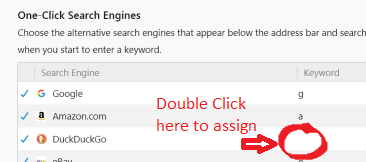 You will see a panel where all of your Search Engines are in a list. If you double-click in the "Keyword" column next to each engine, you will see that it is editable and you can assign it a key.
You will see a panel where all of your Search Engines are in a list. If you double-click in the "Keyword" column next to each engine, you will see that it is editable and you can assign it a key.
Pick and enter single letters to assign to those search engines you use most frequently. You could pick "g" for Google, "u" for Youtube, "a" for Amazon, and so on. 1 Key Web Search only works with letters - numbers or other characters won't work. You don't need to assign a key to each engine, just some that you can easily remember.
You can use combinations of letters like "gm" for Google Maps. Once you do this, you can no longer use the first letter of that combination (the "g") by itself. That's because typing "g" would immediately search whatever is assigned to "g", and you would never get to type "m". You could assign "gg" for Google and "gm" for Maps and that would work.
There is no menu item or toolbar icon for 1 Key Web Search. Once you setup the keys for your favorite search engines as above, just type one of those keys to popup that engine's search box, continue typing what you want to search for into the box, then hit Enter to start the search. The results will open in a new tab.
Remember that Mozilla has disabled this and all other Add-ons on Firefox internal pages such as the Search Settings or New Tab pages and also on all of their websites such as addons.mozilla.org.
The whole philosophy of this Add-on is to remove the clumsiness of selecting Firefox's search engine with the mouse, selecting the search box with the mouse, opening new tabs with the mouse and to replace all of that with direct keyboard access. This Add-on is therefore most effective if you don't use the mouse at all when you search:
- Enter key - Although there is an "OK" button in the search popup, it is faster to just hit Enter when you have finished typing your search term. This works in almost any dialog box that pops up on the computer, not just in Firefox.
- Escape key - Although there is a "Cancel" button in the search popup, it is faster to just hit the Escape key at the top left corner of the keyboard to cancel it. This also works in almost any dialog box on any computer.
- Searching the Web for Text Without Typing - If you highlight text on a web page before you type a search engine key, it will automatically be entered into the Search box when it pops up. Say you're reading, and encounter an unfamiliar word like 'truth'. Just double click the word to highlight it, hit "g", and then Enter. Presto, Googled! No need for cutting and pasting or dragging. This also works great to look up words in an online dictionary or wikipedia.
- Getting Rid of that Pre-Selected Text - When the search popup contains text from an earlier, unrelated highlight, just ignore it and type over it to replace it. There's no need to click Cancel, type Escape, or delete anything.
The normal way is through the Firefox menu or the Ctrl-F key combination which brings up a find bar at the bottom of the page. If this is how you access Find In Page, it will not conflict with 1 Key Web Search. You can ignore the rest of this section.
The other way is "Find As You Type (FAYT)" sometimes called "typeahead find". If you have this turned on, when you type any keyboard letter, it will bring up a quick find bar, and start searching for text in the page as you type the keys. If this is your Firefox setup, 1 Key Web Search will prevent FAYT from working normally. Here are 3 solutions:
- Use the Ctrl-F key combination to activate Find Text in Page, this is just the normal Firefox shortcut for this and has nothing to do with 1 Key Web Search. Think about how often you search within a page vs searching the web; for most people, this is the easiest solution.
- Use the / key to access Find Text in Page (if you can remember!), this is also just the normal Firefox shortcut for this and has nothing to do with 1 Key Web Search.
- Assign a single key in 1 Key Web Search that allows FAYT to function, like the "F" key for instance. To set this up, see the preferences below. After you type this key, any following keys will go to FAYT and search within the page. This makes accessing FAYT the same as accessing search engines with 1 Key Web Search, and it's easier to remember than /. As an example, if you want to search within the page for "cat" you type "f". Nothing happens, but FAYT has been turned on. Then you type "c" and the FAYT will pop up and start finding as usual.
 Add-ons menu and open its Options panel.
Add-ons menu and open its Options panel.- Where to Open Results, you can set whether to open search results in a new tab or the same tab. If you hold down the Shift key while typing the Search engine key, it will reverse this preference.
- Find As You Type Access Key - If you have FAYT enabled (see above), this key enables access to it.
- Expert Mode - Check this to skip the popup box when text is already highlighted on the page.
| v1.0 | Initial Release for Beta test. |
| v1.1 | Fixed icon, strict js. |
| v1.2 | Allow opened search tabs to track back to opening tab on close. |
| v1.3 | Cosmetic change to options display. |
| v1.4 | Expert mode added. |
| v1.4x | Test cases to fix failure of search results to open new tab. |